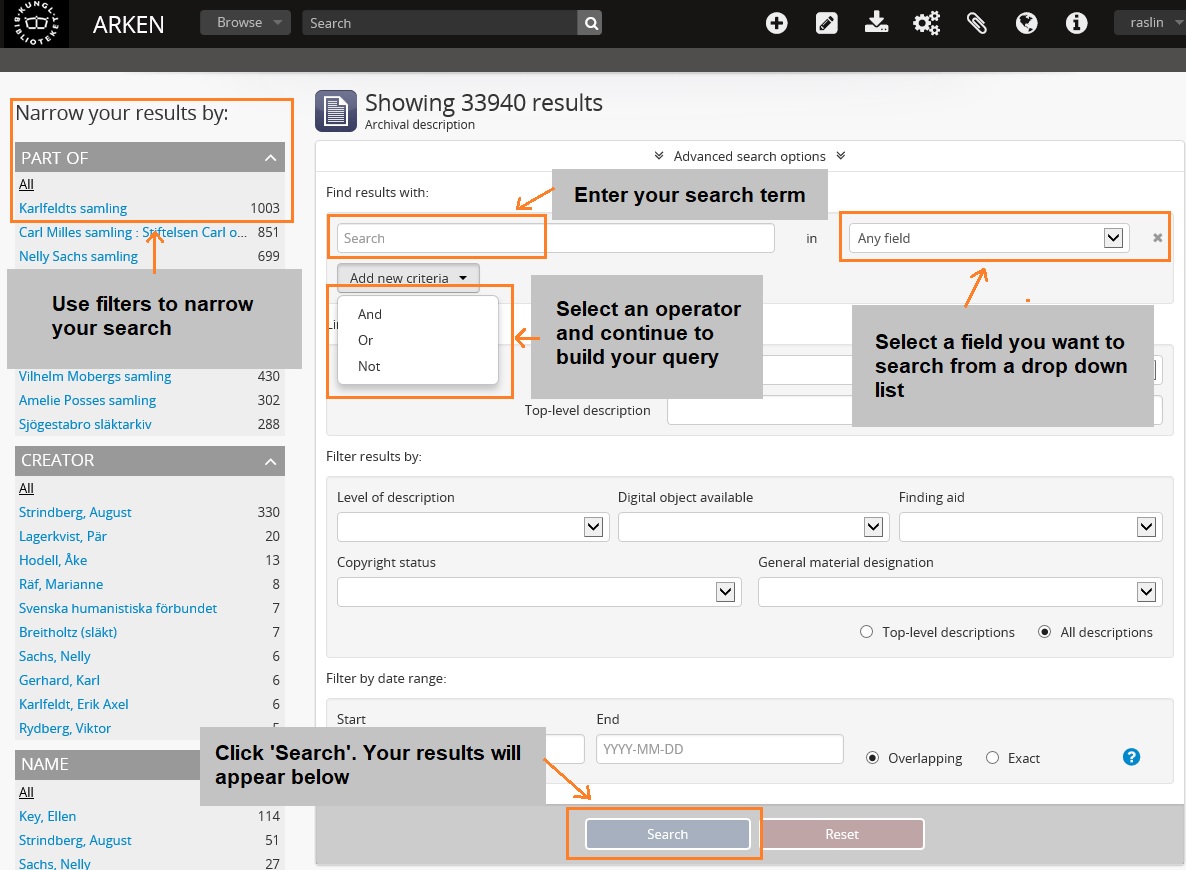How to carry out a basic search
You can find the basic search box in the grey bar at the top of the screen.
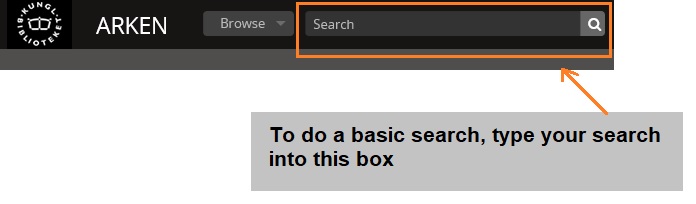
Simply click in the search box and start typing in your search terms. It doesn't matter whether your search terms are in upper or lower case, both will produce the same results.
The search facility includes a helpful auto-suggest feature. As you start typing, suggestions from our catalogue will appear. Click on the one that is of interest to you, or continue typing and press enter on your keyboard (or click the magnifying glass next to the search box) to see a list of archival descriptions that relate to your search term.
If your search is successful you will see a list of results and down the left side of the screen are a number of categories which allow you to filter your results. These can be really helpful if you are faced with a large number of results.
Scroll down to see all for the categories (including place and subject).
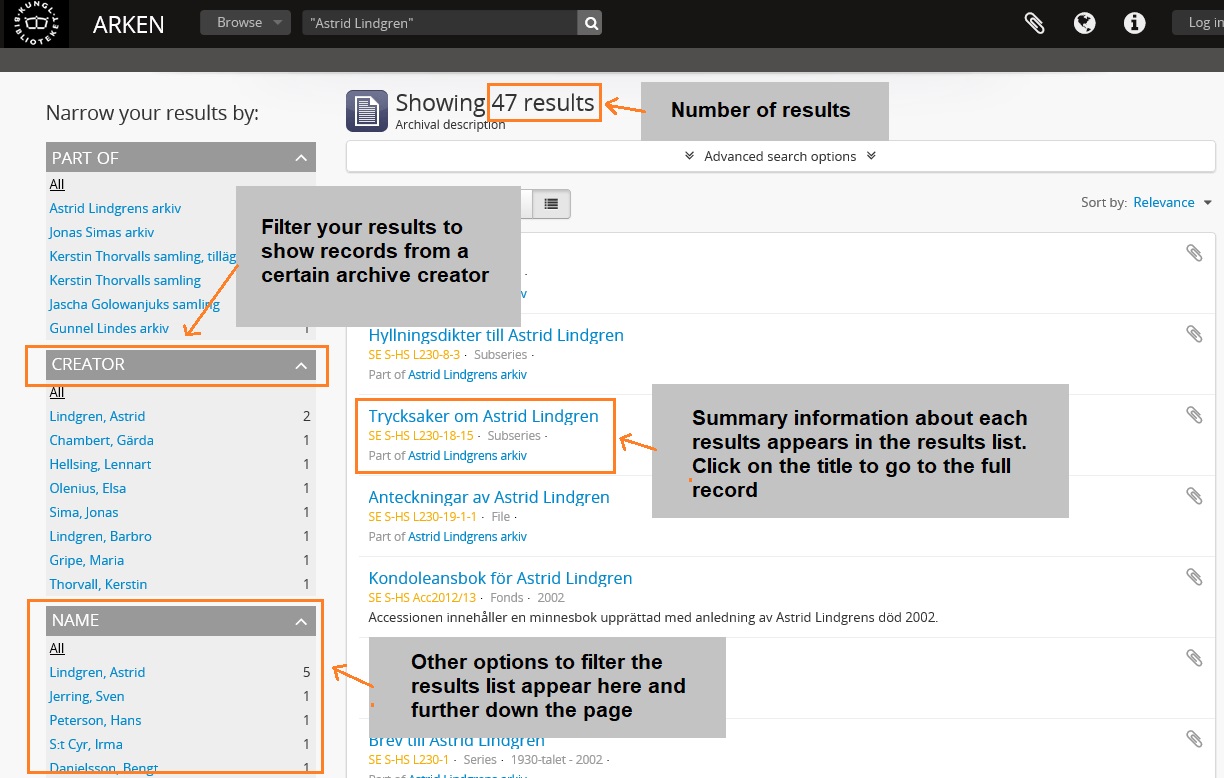
If you have too many results in your results list (and not all of them appear to be immediately relevant to you), have a look at the search tips below or try an advanced search to search on specific fields within the catalogue.
Search tips
Searching for archival reference code: If searching for archival reference numbers (for example Acc2009/41 or L101) we recommend you enclose the reference in double quotes. Enter "Acc2009/41" into the search box to find the description for this reference. You can search without using double quotes but the results returned will not be as accurate.Searching for an exact phrase: Use double quotes to search for an exact phrase. For example search for “Astrid Lindgren” instead of Astrid Lindgren. This will ensure that the search only returns results that contain the exact phrase.
Searching for any occurrence of more than one word:Use OR to ensure your search picks up any occurrence of the words you are searching for. If you search for author OR journalist the search will return any results that mention the word author or the word journalist. Otherwise your results will only include records that mention both author and journalist. Note that OR needs to be in capital letters.
Excluding search terms: Use NOT to exclude records that contain a particular word or phrase. For example, search for author NOT journalist if you want to find records that mention author but exclude those records that mention journalist. Note that NOT needs to be in capital letters.
Allowing for different spellings or plurals: Use the wildcards * or ? to search for words that may be written in singular or plural or that may have different spellings. For example if you want to find out about sports that are mentioned within the archives, search for sport*. This will return results that contain the word sport or the word sports. If you want to find information about the Merchant Taylors but want to allow for different spellings, you could search for merchant ta?lors and this would pick up results for Taylors and tailors. The * can be used to find matches for zero to many characters and the ? can be used as a wildcard for a single character.
How to carry out an advanced search
An advanced search option is available and can be accessed by clicking in the basic search box.
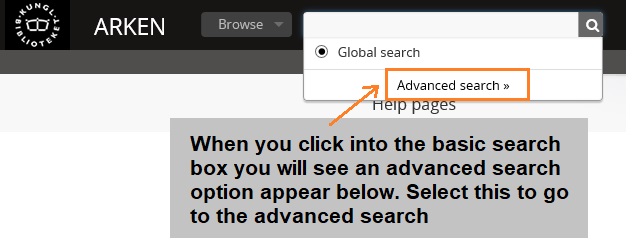
The advanced search allows you to identify specific fields to search for your keywords or phrases. For example, you may find it useful to search just the title or scope and content field for a particular word or phrase.
You may build up quite complex queries using the advanced search page and can use AND, OR and NOT operators to add further criteria to your search.